
Create Fake Magazine Covers with your own picture at MagMyPic.com
Labels
SOME USEFUL SITES
October 25, 2008
October 13, 2008
Faster Start-Up Of Windows XP
If your computer takes a long time to become useable after starting up or logging on, or you want a clean boot of Winodws XP try this,
Click Start > Run > Type “msconfig” >
On the Startup tab click Disable All and on the Services tab check the Hide All Microsoft Service box and then click Disable All.
Click Restart and Windows XP will restart with only the system services and applications running resulting in a vey fast logon / startup.
*******
N.B This tweak will disable all non-system startup sevices and applications,
so if you have anything you want to run in the background such as anti virus software do not disable that item.
Click Start > Run > Type “msconfig” >
On the Startup tab click Disable All and on the Services tab check the Hide All Microsoft Service box and then click Disable All.
Click Restart and Windows XP will restart with only the system services and applications running resulting in a vey fast logon / startup.
*******
N.B This tweak will disable all non-system startup sevices and applications,
so if you have anything you want to run in the background such as anti virus software do not disable that item.
Increase XP performance
The default Windows XP visuals look pretty but they do nothing for system speed; in fact some of them can slow your PC down quite noticeably.
Not all of the fancy fripperies are bad, though, and you can still keep the XP look and feel without sacrificing too much performance.
Here’s how, go to Start > Control Panel > System, select the Advanced tab then click the Settings button under Performance. For the best compromise between speed and appearance uncheck everything except:
- Show shadows under menus
- Show shadows under mouse pointer
- Show translucent selection rectangle
- Use drop shadows for icons labels on the desktop
- Use visual styles on windows and buttons
Click Apply and OK to exit the dialogue box and your new visual settings will be applied.
Not all of the fancy fripperies are bad, though, and you can still keep the XP look and feel without sacrificing too much performance.
Here’s how, go to Start > Control Panel > System, select the Advanced tab then click the Settings button under Performance. For the best compromise between speed and appearance uncheck everything except:
- Show shadows under menus
- Show shadows under mouse pointer
- Show translucent selection rectangle
- Use drop shadows for icons labels on the desktop
- Use visual styles on windows and buttons
Click Apply and OK to exit the dialogue box and your new visual settings will be applied.
Labels:
COMPUTERS
Modify Windows XP System Properties Logo
The Windows XP System Properties logo is often changed by computer manufacturers. Hardware vendors use this general system information dialog to brand your computer with their own logo and support contact information.
In this tip you can learn how you can insert your own logo in the system properties dialog and complete it with your own contact information.
To invoke the system properties dialog, click the Start button, right-click “My Computer” and select “Properties”.
This will open up your general system information dialog. On our Fujitsu-Siemens Amilo Pro laptop, the Windows XP System Properties logo looks like this :
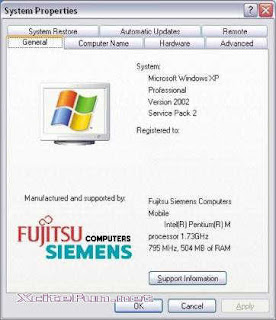
If you want to put your own graphic in there, you should create your image in a .bmp graphic file. It’s also a good idea to create this bitmap image with the same background shade of gray (RGB: 192, 192, 192) used in the Properties dialog. Otherwise, you risk letting Windows make its own judgments regarding color contrast and background shading.
The next thing to consider is the image size. The system properties dialog only offers enough real estate for an image of about 180 (wide) x120 (high) pixels. Make sure that you can fit your logo in this area.
Once you have created your logo and saved it as a .bmp file, copy it over to the system32 subfolder of your Windows system folder. If you don’t know where your system folder is :
- Click the Start button and select “Run”
- In the “open” field, enter “cmd” (without the quotes) and click ok
- Windows will open up a dos command window
- In the command window, type “set system” (without the quotes)
- Look for the line that contains “SystemRoot”, this is where your system directory is (generally, the Windows XP system folder is c:\windows)
Now that you know where your system folder is, copy your logo image file over to the system32 subfolder of your system folder. Then rename your logo image file to oemlogo.bmp
Additionally you can create a new file in this same folder and name the new file oeminfo.ini
In this file you can enter your contact information like in the example below :
[General]
Manufacturer=Your Company Name
Model=ShowCase
[Support Information]
Line1=” ”
Line2=” For support, sales, upgrades or questions:”
Line3=”"
Line4=” Some text to demonstrate the XP System Properties logo”
Line5=” Windows XP PC ”
Line6=” Your Company Name”
Line7=”"
Line8=” +1 (888) 888-888 (voice)”
Line9=” +1 (888) 888-889 (fax)”
Line10=”"
Line11=”"
Line12=” http://www.Your Company Name.com/”
Save and close the file and you are ready. From now on, if someone opens up the system properties dialog, your own Windows XP System Properties logo is in there.
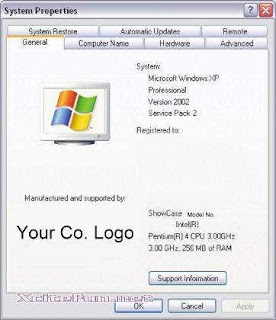
In this tip you can learn how you can insert your own logo in the system properties dialog and complete it with your own contact information.
To invoke the system properties dialog, click the Start button, right-click “My Computer” and select “Properties”.
This will open up your general system information dialog. On our Fujitsu-Siemens Amilo Pro laptop, the Windows XP System Properties logo looks like this :
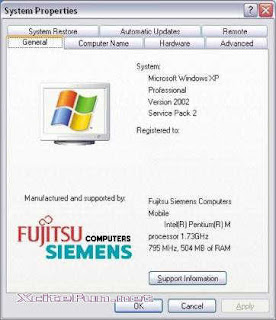
If you want to put your own graphic in there, you should create your image in a .bmp graphic file. It’s also a good idea to create this bitmap image with the same background shade of gray (RGB: 192, 192, 192) used in the Properties dialog. Otherwise, you risk letting Windows make its own judgments regarding color contrast and background shading.
The next thing to consider is the image size. The system properties dialog only offers enough real estate for an image of about 180 (wide) x120 (high) pixels. Make sure that you can fit your logo in this area.
Once you have created your logo and saved it as a .bmp file, copy it over to the system32 subfolder of your Windows system folder. If you don’t know where your system folder is :
- Click the Start button and select “Run”
- In the “open” field, enter “cmd” (without the quotes) and click ok
- Windows will open up a dos command window
- In the command window, type “set system” (without the quotes)
- Look for the line that contains “SystemRoot”, this is where your system directory is (generally, the Windows XP system folder is c:\windows)
Now that you know where your system folder is, copy your logo image file over to the system32 subfolder of your system folder. Then rename your logo image file to oemlogo.bmp
Additionally you can create a new file in this same folder and name the new file oeminfo.ini
In this file you can enter your contact information like in the example below :
[General]
Manufacturer=Your Company Name
Model=ShowCase
[Support Information]
Line1=” ”
Line2=” For support, sales, upgrades or questions:”
Line3=”"
Line4=” Some text to demonstrate the XP System Properties logo”
Line5=” Windows XP PC ”
Line6=” Your Company Name”
Line7=”"
Line8=” +1 (888) 888-888 (voice)”
Line9=” +1 (888) 888-889 (fax)”
Line10=”"
Line11=”"
Line12=” http://www.Your Company Name.com/”
Save and close the file and you are ready. From now on, if someone opens up the system properties dialog, your own Windows XP System Properties logo is in there.
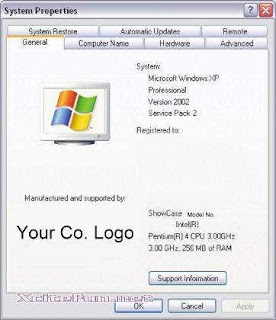
Labels:
COMPUTERS
Subscribe to:
Posts (Atom)
ur ip info:

Sign by Dealighted - Coupon Codes and Deals




